Exploring Careers Data with sqlstackr, dplyr, and ggplot2
Exploring Careers Data with sqlstackr, dplyr, and ggplot2
This is a basic tutorial showing how to use R to request, manipulate, and visualize information from the Careers database. This uses a combination of:
- dplyr and tidyr: a data manipulation and “wrangling” framework
- ggplot2: visualization
- sqlstackr: custom internal tools for querying the Stack Overflow/Careers/etc databases.
This combination of packages is powerful for performing analyses and answering statistical questions about our data, especially involving statistical tests and graphics.
Before you do anything, you’ll need to install a few packages. First, install the internal sqlstackr package. Also run the following line of R:
install.packages(c("stringr", "tidyr", "ggplot2"))
Getting data from Careers
Let’s say I want to know some information about people’s CV Sections: that is, the jobs on their resume. I could come up with a SQL query something like this:
library(dplyr)
library(sqlstackr)
q <- "select Id, CVId, Name, Tags, StartYear, EndYear, IsCurrent from CVSections
where CVSectionTypeId = 2 and
StartYear is not null"
CV_sections <- query_Careers(q, collect = TRUE)
This query_Careers function is sqlstackr’s function for sending a SQL query to the Careers database. (If you’re wondering, there’s also query_StackOverflow, query_HAProxyLogs, query_Calculon, and so on). collect = TRUE tells the function to bring the results of the query in memory into R (otherwise it will just supply a preview).
Now, if you print this (by putting CV_sections into your terminal) you’ll see the first few rows:
CV_sections
## Source: local data frame [540,310 x 7]
##
## Id CVId Name
## (int) (int) (chr)
## 1 2 1 Intern
## 2 6 3 Technical Evangelist
## 3 8 4 Marathon Runner
## 4 14 7 Chief Geek
## 5 18 9 Software Engineer
## 6 28 13 Software Engineer
## 7 32 15 Programmer
## 8 36 17 Lead Developer
## 9 38 18 Senior Electrical Project Engineer
## 10 40 19 .NET Developer
## .. ... ... ...
## Variables not shown: Tags (chr), StartYear (int), EndYear (int), IsCurrent
## (lgl)
This is a data frame, which is the most common data type in R you’ll be working with. You can also view it like an spreadsheet by doing:
View(CV_sections)
Data cleaning with filter and mutate
Before we do any analysis, we usually have to do a bit of data-cleaning. We’ll do this with functions from the dplyr package.
One data cleaning issue is that people put really wacky years for their Start and End dates, like “1754” or “2110”. This will mess with our analyses and graphs. Let’s limit it to a range where most of our valid resume items are. We can do this with filter, which filters for particular rows of the table based on a condition (like a “where” statement in SQL or LINQ):
cleaned <- filter(CV_sections, StartYear >= 1996, StartYear < 2016)
cleaned
## Source: local data frame [525,643 x 7]
##
## Id CVId Name
## (int) (int) (chr)
## 1 2 1 Intern
## 2 6 3 Technical Evangelist
## 3 8 4 Marathon Runner
## 4 14 7 Chief Geek
## 5 18 9 Software Engineer
## 6 32 15 Programmer
## 7 36 17 Lead Developer
## 8 38 18 Senior Electrical Project Engineer
## 9 40 19 .NET Developer
## 10 42 20 Student Mentor
## .. ... ... ...
## Variables not shown: Tags (chr), StartYear (int), EndYear (int), IsCurrent
## (lgl)
(We omit 2016 since it’s early in the year and results will be unusual). Notice that before there were 540310 rows, but now there are 525643 rows.
You should get into the habit of writing this function call a different way:
CV_sections %>%
filter(StartYear >= 1996, StartYear < 2016)
## Source: local data frame [525,643 x 7]
##
## Id CVId Name
## (int) (int) (chr)
## 1 2 1 Intern
## 2 6 3 Technical Evangelist
## 3 8 4 Marathon Runner
## 4 14 7 Chief Geek
## 5 18 9 Software Engineer
## 6 32 15 Programmer
## 7 36 17 Lead Developer
## 8 38 18 Senior Electrical Project Engineer
## 9 40 19 .NET Developer
## 10 42 20 Student Mentor
## .. ... ... ...
## Variables not shown: Tags (chr), StartYear (int), EndYear (int), IsCurrent
## (lgl)
This %>% comes with dplyr and is called a “pipe operator”: it simply means “insert the CV_sections object as the first argument of count. Why do this? Because it allows us to chain many dplyr operations together: without having nested functions. You’ll see this become useful soon.
Another data-cleaning issue is that there is sometimes trailing or leading whitespace in the names, Also, there’s inconsistent capitalization: someone may write Software Engineer while others write Software engineer. So let’s trim the whitespace and turn everything lowercase.
This involves adding another useful package, stringr (for string manipulations), and using another dplyr function, mutate. mutate alters a column of a data frame, or adds a new one.
library(stringr)
cleaned <- CV_sections %>%
filter(StartYear >= 1996, StartYear < 2016) %>%
mutate(Name = str_trim(str_to_lower(Name)))
cleaned
## Source: local data frame [525,643 x 7]
##
## Id CVId Name
## (int) (int) (chr)
## 1 2 1 intern
## 2 6 3 technical evangelist
## 3 8 4 marathon runner
## 4 14 7 chief geek
## 5 18 9 software engineer
## 6 32 15 programmer
## 7 36 17 lead developer
## 8 38 18 senior electrical project engineer
## 9 40 19 .net developer
## 10 42 20 student mentor
## .. ... ... ...
## Variables not shown: Tags (chr), StartYear (int), EndYear (int), IsCurrent
## (lgl)
str_trim trims whitespace, and str_to_lower turns it lowercase. From now on, we’ll be using the cleaned dataset in our analyses.
Summarizing data with count and group_by/summarize
Now that we have a clean dataset, let’s start with a simple question. What are the most common job titles? We can answer that with the count function from the dplyr package.
cleaned %>%
count(Name, sort = TRUE)
## Source: local data frame [132,879 x 2]
##
## Name n
## (chr) (int)
## 1 software engineer 35467
## 2 software developer 25624
## 3 web developer 19155
## 4 senior software engineer 12699
## 5 developer 11604
## 6 senior developer 5605
## 7 consultant 5128
## 8 programmer 5107
## 9 senior software developer 4808
## 10 intern 4119
## .. ... ...
This aggregates the data frame into the unique values of Name, sorting so that the most common are first. Notice that we wanted to count the Name column, but we didn’t put Name in quotes.
Similarly, if we’d wanted to count the number of jobs started in each year, we could have done:
cleaned %>%
count(StartYear, sort = TRUE)
## Source: local data frame [20 x 2]
##
## StartYear n
## (int) (int)
## 1 2011 56673
## 2 2012 55948
## 3 2010 50253
## 4 2013 48187
## 5 2014 39541
## 6 2009 38607
## 7 2008 38480
## 8 2007 34795
## 9 2006 28114
## 10 2015 22945
## 11 2005 22944
## 12 2004 17676
## 13 2003 13443
## 14 2000 11661
## 15 2001 11092
## 16 2002 10971
## 17 1999 8435
## 18 1998 6690
## 19 1997 5208
## 20 1996 3980
Breaking up tag data
In my 1/29/16 Tiny Talk, I did some analyses of how tags have grown or shrunk in popularity over the last twenty years. Let’s reproduce a simple version of that analysis.
First of all, you don’t need all the columns, just the CV section ID, the starting year, and the vector of tags. This is done with the select function in dplyr:
cleaned %>%
select(Id, StartYear, Tags)
## Source: local data frame [525,643 x 3]
##
## Id StartYear
## (int) (int)
## 1 2 2001
## 2 6 2005
## 3 8 2004
## 4 14 2008
## 5 18 2008
## 6 32 2008
## 7 36 2000
## 8 38 2005
## 9 40 2007
## 10 42 2005
## .. ... ...
## Variables not shown: Tags (chr)
Notice that just like SQL’s SELECT, dplyr’s select extracts only specified columns from a dataset. Note also that some jobs have no tags, so for this analysis we filter them out:
cleaned %>%
select(Id, StartYear, Tags) %>%
filter(Tags != "")
## Source: local data frame [342,883 x 3]
##
## Id StartYear
## (int) (int)
## 1 2 2001
## 2 6 2005
## 3 8 2004
## 4 14 2008
## 5 18 2008
## 6 32 2008
## 7 36 2000
## 8 38 2005
## 9 40 2007
## 10 42 2005
## .. ... ...
## Variables not shown: Tags (chr)
Now, right now all the tags are combined together within each string, which makes it impossible to count them over time. We want to reorganize the data frame so that there’s one-row-per-tag-per-cv. This requires the help of the tidyr package.
library(tidyr)
by_tag <- cleaned %>%
select(Id, StartYear, Tags) %>%
filter(Tags != "") %>%
mutate(Tags = str_split(Tags, " ")) %>%
unnest(Tags) %>%
rename(Tag = Tags)
by_tag
## Source: local data frame [2,159,204 x 3]
##
## Id StartYear Tag
## (int) (int) (chr)
## 1 2 2001 asp.net
## 2 2 2001 vb.net
## 3 2 2001 oracle
## 4 2 2001 html
## 5 2 2001 javascript
## 6 6 2005 silverlight
## 7 6 2005 c#
## 8 6 2005 asp.net
## 9 8 2004 insoles
## 10 14 2008 facebook
## .. ... ... ...
That pair of steps- mutate/str_split and then unnest- function is a little like LINQ’s SelectMany. We split each string into a vector around the “ “ character, then we “unnested” them to make an even taller data frame (notice there are now 2159204 rows). The last thing I did is rename the column from Tags to Tag since it is no longer plural.
We now have a data frame that has one-row-per-tag-per-CV, along with the starting year of that CV. For starters, we can simply ask what the most common tags on CVs are!
tag_counts <- by_tag %>%
count(Tag, sort = TRUE)
tag_counts
## Source: local data frame [43,719 x 2]
##
## Tag n
## (chr) (int)
## 1 javascript 90806
## 2 java 70615
## 3 php 63695
## 4 c# 62744
## 5 mysql 52205
## 6 html 49043
## 7 jquery 47043
## 8 css 46893
## 9 c++ 33510
## 10 python 33168
## .. ... ...
This isn’t so far from the most common tags on Stack Overflow. We’ll take a look into that later.
Tags fraction in year
tags_by_year <- by_tag %>%
count(StartYear, Tag)
tags_by_year
## Source: local data frame [142,520 x 3]
## Groups: StartYear [?]
##
## StartYear Tag n
## (int) (chr) (int)
## 1 1996 .net 44
## 2 1996 .net-1.0 1
## 3 1996 .net-2.0 1
## 4 1996 .net-remoting 1
## 5 1996 .netcf 1
## 6 1996 1.0 1
## 7 1996 1.1 1
## 8 1996 1.x2.x 1
## 9 1996 2 2
## 10 1996 2.0 1
## .. ... ... ...
Knowing that there were 44 jobs starting in 1996 with the .net tag is interesting, but it’s not what we really want to view. We want to know the fraction of jobs that year that contained this tag.
This means we’ll have to do a bit more interesting summarization, using group_by. This works a little like SQL’s GROUP BY. If we follow it with a mutate, the mutate will occur once for each unique group:
by_tag %>%
group_by(StartYear) %>%
mutate(YearTotal = n_distinct(Id))
## Source: local data frame [2,159,204 x 4]
## Groups: StartYear [20]
##
## Id StartYear Tag YearTotal
## (int) (int) (chr) (int)
## 1 2 2001 asp.net 5951
## 2 2 2001 vb.net 5951
## 3 2 2001 oracle 5951
## 4 2 2001 html 5951
## 5 2 2001 javascript 5951
## 6 6 2005 silverlight 13088
## 7 6 2005 c# 13088
## 8 6 2005 asp.net 13088
## 9 8 2004 insoles 9719
## 10 14 2008 facebook 23540
## .. ... ... ... ...
The n_distinct function tells how many distinct values of CVId are in each group (each year). That’s the data we’ll need, so we count from there:
tags_by_year <- by_tag %>%
group_by(StartYear) %>%
mutate(YearTotal = n_distinct(Id)) %>%
count(StartYear, YearTotal, Tag) %>%
mutate(Percent = n / YearTotal)
tags_by_year
## Source: local data frame [142,520 x 5]
## Groups: StartYear, YearTotal [20]
##
## StartYear YearTotal Tag n Percent
## (int) (int) (chr) (int) (dbl)
## 1 1996 1979 .net 44 0.0222334512
## 2 1996 1979 .net-1.0 1 0.0005053057
## 3 1996 1979 .net-2.0 1 0.0005053057
## 4 1996 1979 .net-remoting 1 0.0005053057
## 5 1996 1979 .netcf 1 0.0005053057
## 6 1996 1979 1.0 1 0.0005053057
## 7 1996 1979 1.1 1 0.0005053057
## 8 1996 1979 1.x2.x 1 0.0005053057
## 9 1996 1979 2 2 0.0010106114
## 10 1996 1979 2.0 1 0.0005053057
## .. ... ... ... ... ...
Now we have the percentage of jobs in each year with that tag. Now we can actually make some graphs.
Visualizing tags over time
This is far too much data to look at manually. But we can start by picking a programming language, and filtering just for it.
js_tag <- tags_by_year %>%
filter(Tag == "javascript")
js_tag
## Source: local data frame [20 x 5]
## Groups: StartYear, YearTotal [20]
##
## StartYear YearTotal Tag n Percent
## (int) (int) (chr) (int) (dbl)
## 1 1996 1979 javascript 198 0.1000505
## 2 1997 2601 javascript 314 0.1207228
## 3 1998 3438 javascript 512 0.1489238
## 4 1999 4342 javascript 800 0.1842469
## 5 2000 6142 javascript 1244 0.2025399
## 6 2001 5951 javascript 1155 0.1940850
## 7 2002 5912 javascript 1112 0.1880920
## 8 2003 7283 javascript 1422 0.1952492
## 9 2004 9719 javascript 1946 0.2002264
## 10 2005 13088 javascript 2808 0.2145477
## 11 2006 16259 javascript 3738 0.2299034
## 12 2007 20873 javascript 5079 0.2433287
## 13 2008 23540 javascript 6026 0.2559898
## 14 2009 23928 javascript 6252 0.2612839
## 15 2010 32411 javascript 8641 0.2666070
## 16 2011 38046 javascript 10776 0.2832361
## 17 2012 39976 javascript 12049 0.3014058
## 18 2013 36483 javascript 11402 0.3125291
## 19 2014 31405 javascript 9560 0.3044101
## 20 2015 19507 javascript 5772 0.2958938
Looking at this manually we can start to see a pattern. But it is much easier to visualize it. To do this, we use ggplot2.
library(ggplot2)
ggplot(js_tag, aes(x = StartYear, y = Percent)) +
geom_line()
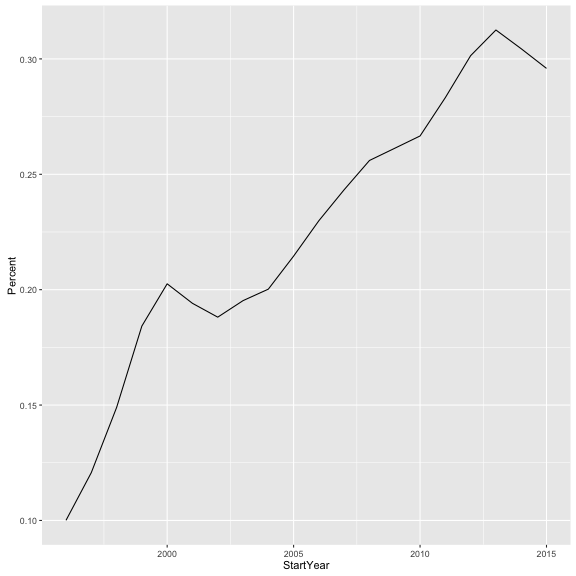
There are three parts to a ggplot2 call:
- data being plotted: in this case, the
js_tagdata frame we had just created - mapping of attributes in the data to aesthetic elements the graph: this is defined by
aes(x = StartYear, y = Percent). This tells the graph the variables from the data frame that we want on the x and y axes. - layers: in this case, we add (
+) ageom_point()layer. This tells it we want a line plot, which is appropriate for showing a changing trend over time. If we had instead wanted a scatter plot, we could have done:
ggplot(js_tag, aes(x = StartYear, y = Percent)) +
geom_point()
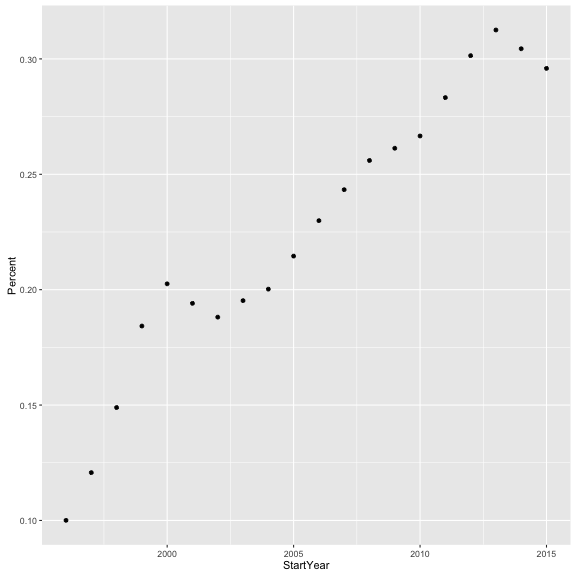
Or a bar plot with:
ggplot(js_tag, aes(x = StartYear, y = Percent)) +
geom_bar(stat = "identity")
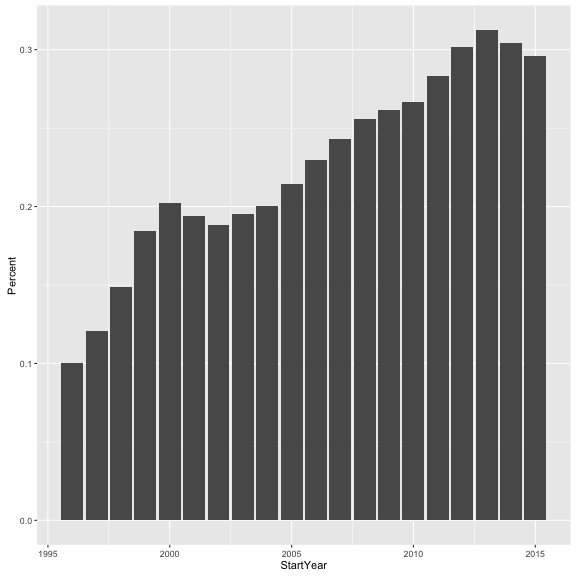
(Don’t worry about stat = "identity" for now, it’s just telling ggplot2 that we want a bar plot rather than a histogram). That’s just plotting one single tag. We could filter for multiple tags using the %in% operator:
multiple_tags <- tags_by_year %>%
filter(Tag %in% c("javascript", "python", "java", "c++"))
multiple_tags
## Source: local data frame [80 x 5]
## Groups: StartYear, YearTotal [20]
##
## StartYear YearTotal Tag n Percent
## (int) (int) (chr) (int) (dbl)
## 1 1996 1979 c++ 560 0.28297120
## 2 1996 1979 java 329 0.16624558
## 3 1996 1979 javascript 198 0.10005053
## 4 1996 1979 python 43 0.02172815
## 5 1997 2601 c++ 681 0.26182238
## 6 1997 2601 java 412 0.15840062
## 7 1997 2601 javascript 314 0.12072280
## 8 1997 2601 python 62 0.02383699
## 9 1998 3438 c++ 801 0.23298429
## 10 1998 3438 java 626 0.18208261
## .. ... ... ... ... ...
(c("javascript", "python"...) defines a character vector, since c stands for “combine”). If we want to plot this, we have to separate these four tags from each other in some way. Let’s choose to distinguish them with color:
ggplot(multiple_tags, aes(StartYear, Percent, color = Tag)) +
geom_line()
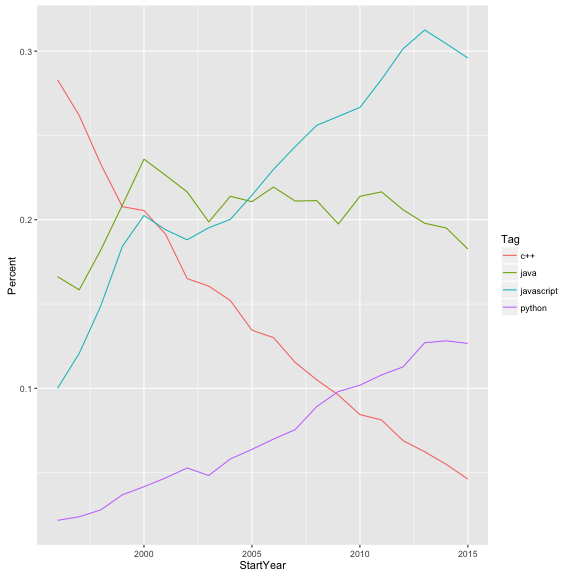
Suppose instead of just choosing four tags, we want to plot a bunch of the most common- say, all the ones that appear on more than 20,000 jobs.
common_tags <- tags_by_year %>%
group_by(Tag) %>%
mutate(TagTotal = sum(n)) %>%
ungroup() %>%
filter(TagTotal > 20000)
common_tags
## Source: local data frame [320 x 6]
##
## StartYear YearTotal Tag n Percent TagTotal
## (int) (int) (chr) (int) (dbl) (int)
## 1 1996 1979 .net 44 0.022233451 22296
## 2 1996 1979 asp.net 46 0.023244063 30008
## 3 1996 1979 c# 113 0.057099545 62744
## 4 1996 1979 c++ 560 0.282971198 33510
## 5 1996 1979 css 87 0.043961597 46893
## 6 1996 1979 html 246 0.124305205 49043
## 7 1996 1979 html5 15 0.007579586 20090
## 8 1996 1979 java 329 0.166245579 70615
## 9 1996 1979 javascript 198 0.100050531 90806
## 10 1996 1979 jquery 47 0.023749368 47043
## .. ... ... ... ... ... ...
ggplot(common_tags, aes(StartYear, Percent, color = Tag)) +
geom_line()
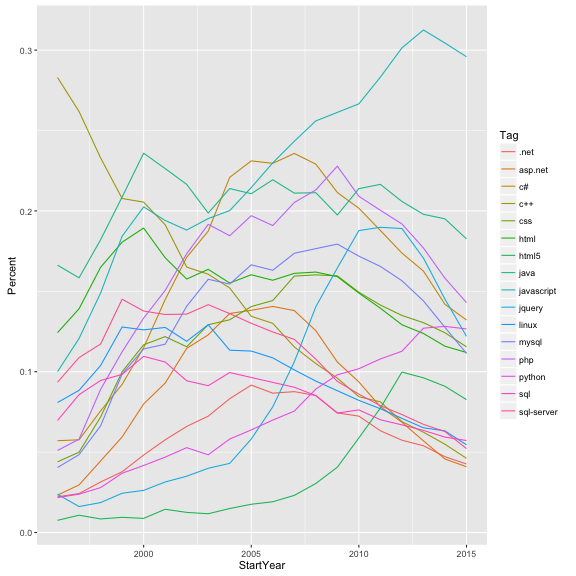
The color legend was useful when we had four lines, but now they’re almost impossible to tell apart, and we have to make a different visualization choice. Let’s instead create a sub-graph for each tag.
ggplot(common_tags, aes(StartYear, Percent)) +
geom_line() +
facet_wrap(~Tag)
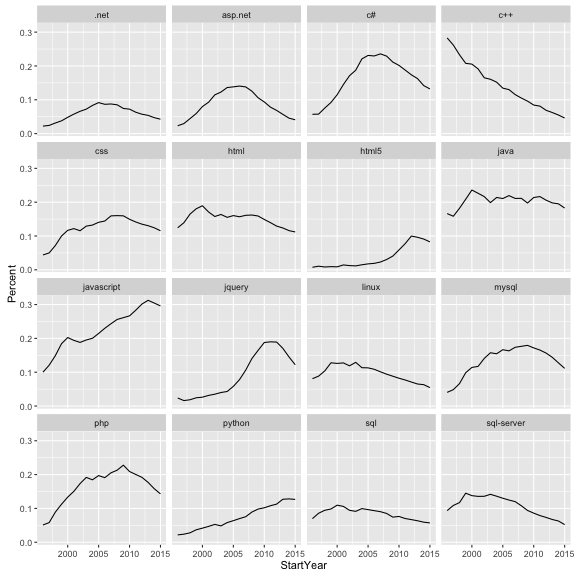
This is getting us much closer to the analysis we’re looking for. In future tutorials, we may look at coming up with the network and coloring it in based on growth rates.
Joining tables together
Let’s move on to a different topic. Suppose we wanted to compare how common tags are on CVs as opposed to questions on Stack Overflow. Earlier we used query_Careers to send a SQL request to Careers. Similarly, we can use query_StackOverflow to send a SQL request to the Stack Overflow database:
SO_tags <- query_StackOverflow("select Name as Tag, Count as Questions from Tags",
collect = TRUE)
SO_tags
## Source: local data frame [43,940 x 2]
##
## Tag Questions
## (chr) (int)
## 1 .a 82
## 2 .app 92
## 3 .aspxauth 48
## 4 .bash-profile 390
## 5 .class-file 181
## 6 .cs-file 34
## 7 .doc 107
## 8 .emf 58
## 9 .git-info-grafts 3
## 10 .hgtags 7
## .. ... ...
Notice that in the SQL query I named the columns informatively as Tag (to match our other table) and Questions. We now have one table showing the number of SO questions per tag, and another showing appearances on CVs. We can use dplyr’s inner_join to combine them, much like a SQL JOIN statement:
tag_counts_joined <- tag_counts %>%
rename(CVTags = n) %>%
inner_join(SO_tags, by = "Tag")
tag_counts_joined
## Source: local data frame [16,435 x 3]
##
## Tag CVTags Questions
## (chr) (int) (int)
## 1 javascript 90806 1046896
## 2 java 70615 1009502
## 3 php 63695 872316
## 4 c# 62744 907234
## 5 mysql 52205 375010
## 6 html 49043 502082
## 7 jquery 47043 703534
## 8 css 46893 366481
## 9 c++ 33510 425925
## 10 python 33168 530805
## .. ... ... ...
(Note that I renamed n to CVTags before joining to make this comparison table more informative).
Visualizing data
We’ve again reached a step where looking at the first few rows of a table is insufficient to make conclusions. That’s when it’s time to start plotting.
library(ggplot2)
ggplot(tag_counts_joined, aes(x = Questions, y = CVTags)) +
geom_point()
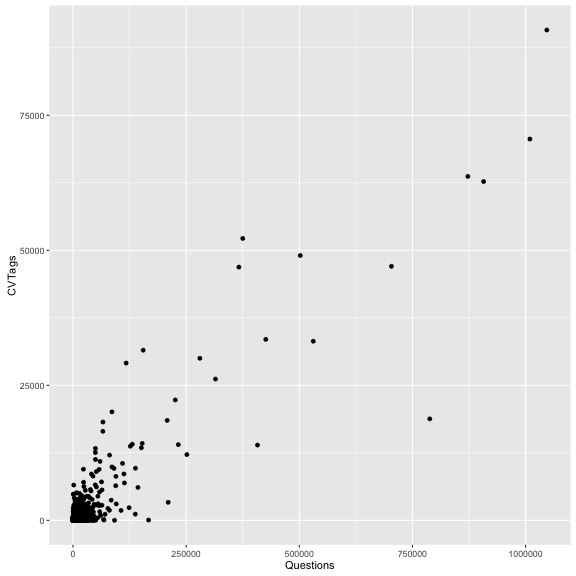
Just like that, we have a scatterplot of number of SO questions vs number of CV tags. But we don’t know which point is which. So let’s add a second layer to the plot, a geom_text layer:
ggplot(tag_counts_joined, aes(x = Questions, y = CVTags)) +
geom_point() +
geom_text(aes(label = Tag), vjust = 1, hjust = 1, check_overlap = TRUE)
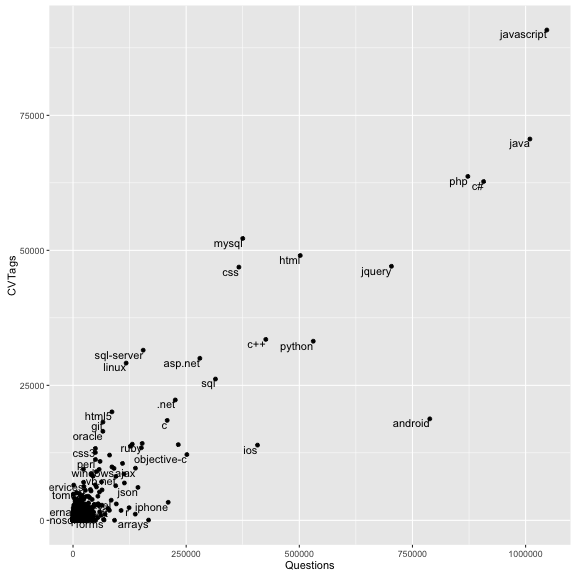
Notice that we defined a new aesthetic mapping for this layer: we want the label on each of the points to be based on the Tag column of the data. We also set three options: vjust and hjust told it to go slightly to the left and below each point (rather than on top of it), and check_overlap = TRUE told it not to add two labels if they would be on top of each other.
One problem with this graph is that so much of the interesting stuff is crammed into the lower left corner. So we make another change.
ggplot(tag_counts_joined, aes(Questions, CVTags)) +
geom_point() +
geom_text(aes(label = Tag), vjust = 1, hjust = 1, check_overlap = TRUE) +
scale_x_log10() +
scale_y_log10()
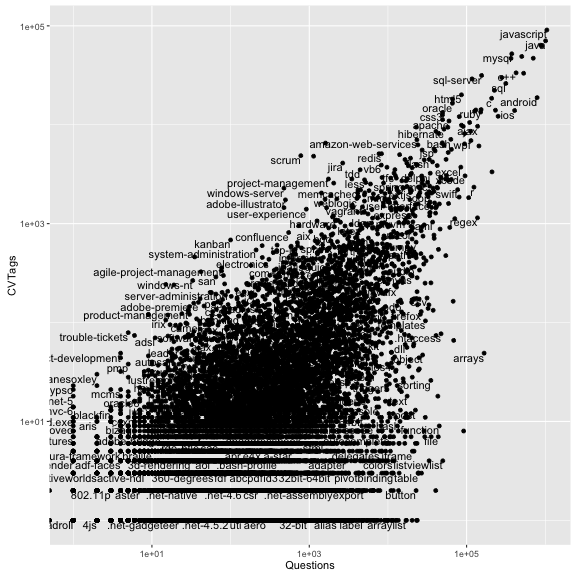
The scale_x_log10() and scale_y_log10() are not extra layers, they are options that change the nature of the plot. In this case, they put both x and y on a log scale.
There’s still a lot of this plot taken up with points/tags we don’t care about- ones with only a couple of questions or a couple of tags. So we remove all those that don’t have at least 1000 SO questions and 1000 CV tags.
tag_counts_common <- tag_counts_joined %>%
filter(Questions > 1000 | CVTags > 1000)
ggplot(tag_counts_common, aes(Questions, CVTags)) +
geom_point() +
geom_text(aes(label = Tag), vjust = 1, hjust = 1, check_overlap = TRUE) +
scale_x_log10() +
scale_y_log10()
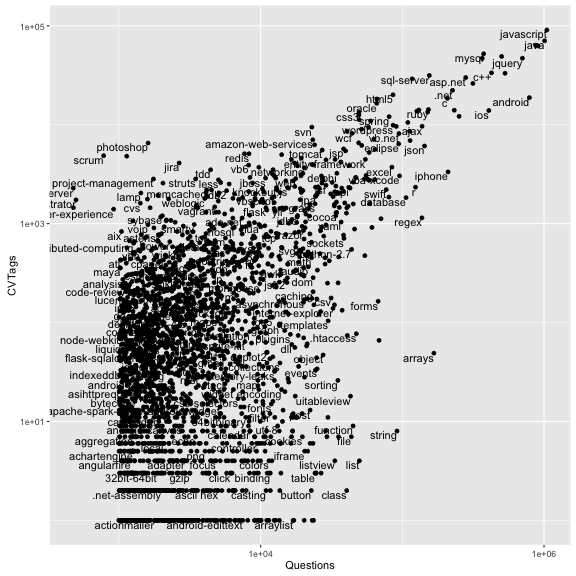
There’s some insights we can gain from this. As one example, there are far more r questions than amazon-web-services on SO, but more amazon-web-services tags on CVs. (I suspect this is because SO is often visited by academics and scientists, while Careers CVs are made up mostly of software developers). Some project management techniques like scrum have many appearances in jobs but very few SO questions, while technical ones like file, string, and list have many questions but almost no CV tags.
Conclusions
One question I get from developers is “Why use R to analyze databases when you can just use SQL queries?” Notice, indeed, that much of the dplyr syntax mirrors SQL operations.
Well, here’s some ways this analysis was possible only in R:
- Our
unneststep to separate tags in CVSections. This kind of string parsing and reshaping would have been quite challenging to do in SQL alone, but was absolutely necessary to start counting tags per year. - Our
inner_join, since StackOverflow and Careers live on different databases and even servers, so joining them in SQL is not straightforward. This is just the start of the data integration we can do: we could even have brought in JSON or XML information that could never plausibly have made it into a SQL query. - Plotting: ggplot2 offers more customization and control than even the best SQL-graphing frontends.
We didn’t even start using the statistical analysis tools, including modeling and machine learning methods, that are present in R.
